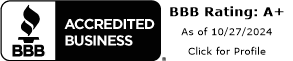How to Download and Use Your Full Frame Insurance Badge
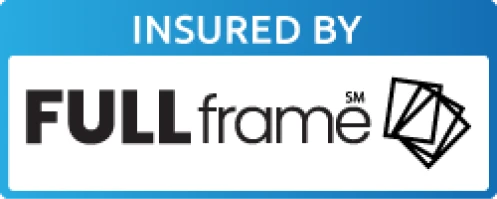
5 Ways to Use Your Insurance Badge for Brand Credibility
Trust means everything when it comes to building a thriving business. A Full Frame Insurance (FFI) badge shows your customers that you’re a certified and trustworthy photographer or videographer.
We recommend displaying your insurance badge (also called a site seal) on your website and other marketing materials. When potential clients see your licensed and insured status, it puts their minds at ease and garners confidence and trust to work with you to capture their life moments, such as weddings, family reunions, headshots, and more.
There are numerous ways you can use your FFI badge to show your insured status. You can:
- Add it to your website as a site seal (more on how to do this in the next section)
- Include it on your social media ads
- Display it with your business email signature or footer
- Showcase it on your business cards
- Put it on brochures, flyers, and other promotional items
Your FFI insurance badge emphasizes dedication to your industry and commitment to protecting your clients. In fact, 30% of our valued customers have shared that having insurance gave them a competitive edge in winning clients compared to those who didn’t have insurance.
Don’t worry if adding these badges seems too technical – we’re here to help!
How to Add an FFI Site Seal to Your Website
Make a statement about your commitment to your customers’ well-being by proudly showcasing your insurance coverage! You can find your site seal and add it to your website by following these simple steps:
- Log in to your dashboard and click ‘My Account’ in the top right.
- Under ‘My Profile,’ choose ‘Add Site Seal To Your Site.’
- Pick a design and click ‘Copy Code.’
- Embed the verified code onto your website, such as in a widget on the footer or your blog’s sidebar (or both).
- Save or click to publish to update your site to make it live.
Is your badge not displaying correctly? Make sure the code you’ve copied is complete and works, using a free code checker:
- Paste the code you copied into the left-side window, being sure to clear anything else
- Click the green ‘Run’ button to verify the badge is pulled in properly – if it is, you’ll see the insurance badge displayed in the window on the right
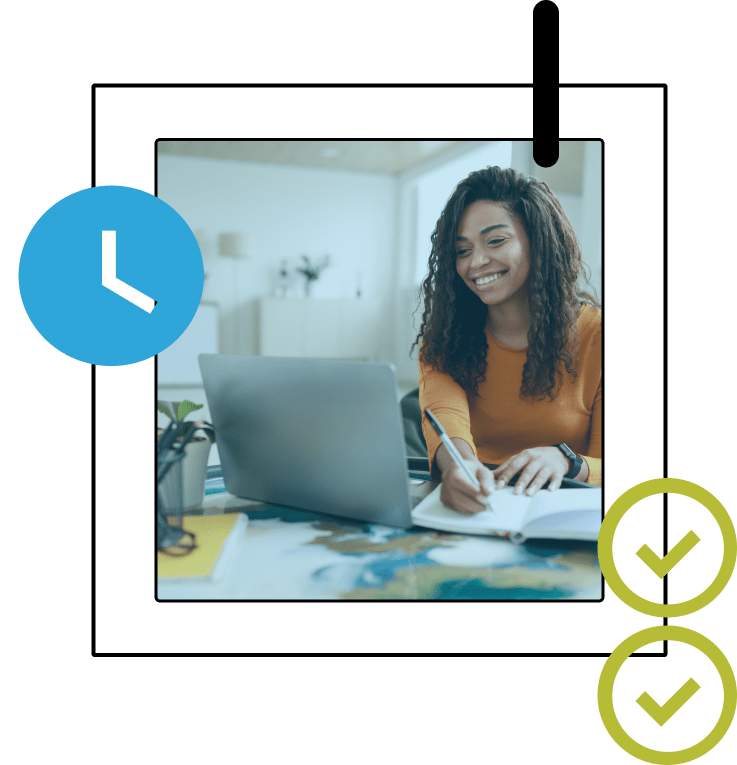
6 Places You Can Put Your Seal On Your Website
Getting your insurance badge is as equally important as knowing where you want to display it on your website. We’ve highlighted six ideas for the best FFI site seal placements.
Homepage Banner
The homepage serves as your website’s virtual front door, shaping visitors’ initial impressions. Placing your insurance badge prominently on this page ensures it’s among the first things users see. This placement establishes trust early and signals a strong commitment to security and how seriously you consider your photography or videography services.
Website Footer
Your websites’ footer is a valuable opportunity for showcasing trust badges. By placing the insurance badge in the footer, you ensure its continuous visibility across all pages, fortifying the narrative of security and trust as users explore your site.
Moreover, users frequently turn to the footer for reassurance and verification, making it an ideal and trustworthy location for your insurance badge.
Checkout / Point of Sale Confidence
For websites involving transactions (i.e., photo albums, frames, scrapbooks, or other products), especially during checkout, consider showcasing your insurance badge prominently. This location eases concerns about payment security, enhancing the chances of users completing their purchases with confidence.
In fact, 35% of online shoppers will abandon a cart in the absence of expected trust badges.
Contact and About Us Pages
Building trust extends beyond transactions. Users often explore contact and about us pages to understand your company better. These pages let your customers understand who you are and why you’re the best choice for their photography or video needs. Displaying your insurance badge on these pages reinforces your dedication to security and integrity, elevating your credibility.
Strategic Touchpoints
Place your FFI site seal at various touchpoints throughout the user journey where you want to instill customer peace of mind. Some locations could include product pages, account creation processes, or confirmation emails. Repetition reinforces the message of security, steadily building trust over time.
Near Call to Action Buttons (CTAs)
If your site features CTAs like “Get a Quote” or “Buy Now,” position the insurance badge nearby. This placement creates a visual link between user actions and security assurance, subtly boosting confidence in taking the next step.
How to Add Your Badge to Popular Website Builders & CMS Platforms
Integrating your FFI site seal is straightforward, requiring only a few steps to work your web magic in the backend of your chosen website builder or CMS platform.
Wix
Adding a badge to a Wix website is easy:
- Go to the Site Badges app in the Wix App Market.
- Add this to your site.
- Select the Site Badges app in your Editor.
- Go to Settings.
- Click “Set Up Badge.”
- Upload your insurance badge.
Squarespace
To add a badge in Squarespace:
- Decide you want to add the badge, then click “Add Block” and choose “Code.”
- Click the pencil icon to edit the block and remove the default code from the box.
- Paste your badge code into the box, including the < > marks at the start and end.
- Click outside the code box, then click “Save and Exit.”
Shopify
There are multiple ways to add your insurance badge to your Shopify website. Here’s one of the simpler methods:
- In Settings, click on “Files” and upload your badge.
- In “Online Store” choose “themes.”
- Click on “Actions”and then choose “Edit code.”
- In “Sections,” find “main-product.liquid.”
- Edit the code as needed and don’t forget to click “Save.”
Weebly
- Copy the badge code from your FFI dashboard.
- Open the Weebly editor and drag and “Embed Code” widget to where you want the badge to display.
- Double-click the Embed Code box and paste your code.
- Click outside the box and publish to save your changes.
GoDaddy
Follow these steps to add your insurance badge to your GoDaddy website:
- Access your website Dashboard.
- Navigate to the Footer Widget section.
- Create a new text widget.
- Copy and paste the trust badge snippet into the widget.
- Save and publish the changes.
IONOS
To add your seal in IONOS:
Copy the badge code and paste it into an HTML field/widget, then save your changes.
WordPress
To add the badge to a footer or sidebar widget:
- Upload your badge to your Media Library.
- Add an image and choose the badge from your Media Library; or,
- Copy the badge code from your dashboard and add an HTML widget to your footer or sidebar, then paste the code in.
- Save and publish.
Joomla
Add your insurance badge to your Joomla CMS:
- Log In to Joomla Administrator.
- Choose an existing or create a new Article.
- Access the Editor.
- Inside the article editor, find the “Toggle” button at the bottom right corner of the interface and click.
- Copy your FFI badge HTML.
- Insert the Code.
- Hit the Save button.
Drupal
Adding an insurance badge with Drupal:
- Navigate to the admin panel where you manage your site’s content and layout.
- In the main menu, find and click on “Structure.”
- Choose Content Type or Block Layout (depends on where you want to put the badge)
- Insert the Image: In the content type or custom block editor, look for the option to add or insert an image.
- Upload your insurance badge image from your device or a URL.
- Custom block: place it on a specific region of your site in “Block layout.
- Content type: save the changes in the content type editor
- Save and publish.
The exact steps and options may vary depending on your Drupal version and the specific theme or modules you’re using.
HubSpot CMS
Add an insurance badge to your HubSpot CMS:
- Choose the specific page or section where you want to display your insurance badge.
- Add an HTML widget where you want the badge and copy and paste in your badge code.
- Save and Publish.
Magneto
How to add your insurance badge in Magento:
- Go to “Stores” and then
- “Configuration.”
Under “Mageplaza Extensions,” select “One Step Checkout.” - Locate “Seal Block” and activate it.
- Select “Select Static Block” to use a pre-made content block for your trust badge.
Opt for “Use Default Design” to customize the trust badge directly. - Click “Save Config.”
Place your FFI badge. - Save and publish.
BigCommerce
Add your insurance badge using BigCommerce:
- From your BigCommerce Dashboard, choose the specific page or section where you want to display the insurance badge.
- Edit the backend of the page.
- Place your badge code’s HTML.
- Save and publish.
Ready to Make Your Photography and Video Services Stand Out? Add Your Insurance Badge Now!
Enhance your website’s credibility by getting your Full Frame Insurance badge today! Your visitors will value the assurance it brings and your commitment to protecting your photography and video practices. You also earn their trust, making this a win-win situation for you and prospective customers. Contact us if you have questions or need assistance installing your insurance badge. Our licensed agents are always willing to help!